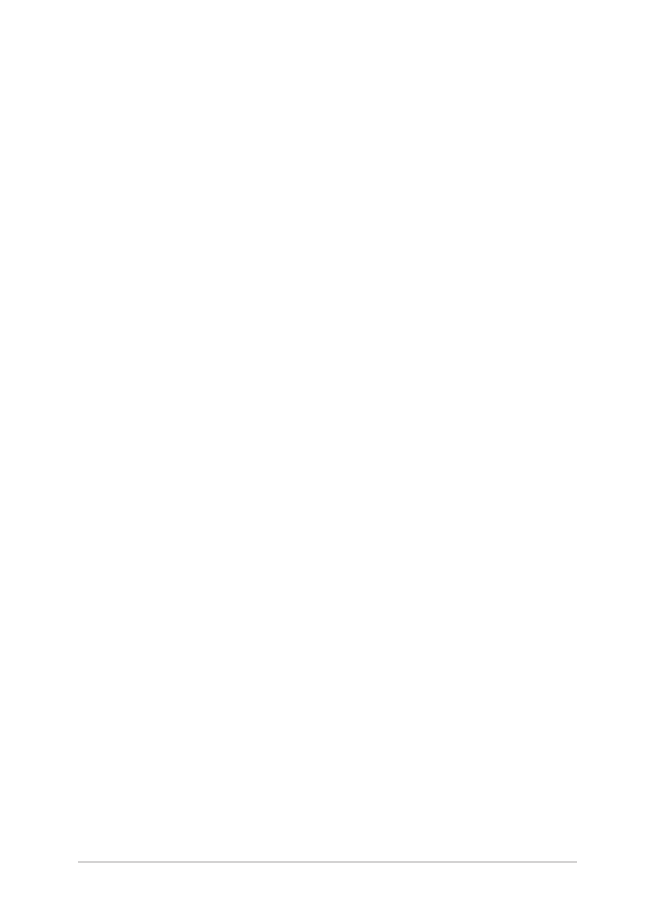
Software FAQs
1.
When I turn on my Notebook PC, the power indicator lights
up but nothing appears on my screen. What can I do to fix
this?
You can try doing any of the following suggestions:
•
Force shutdown your Notebook PC by pressing the power
button for at least four (4) seconds. Check if the power
adapter and battery pack are inserted correctly then turn on
your Notebook PC.
•
If the problem still exists, contact your local ASUS service
center for assistance.
2.
What should I do when my screen displays this message:
“Remove disks or other media. Press any key to restart.”?
You can try doing any of the following suggestions:
•
Remove all connected USB devices then restart your
Notebook PC.
•
Remove any optical discs that are left inside the optical drive
then restart.
•
If the problem still exists, your Notebook PC might have a
memory storage problem. Contact your local ASUS service
center for assistance.
3.
My Notebook PC boots slower than usual and my operating
system lags. How can I fix this?
Delete the applications you recently installed or were not
included with your operating system package then restart your
system.
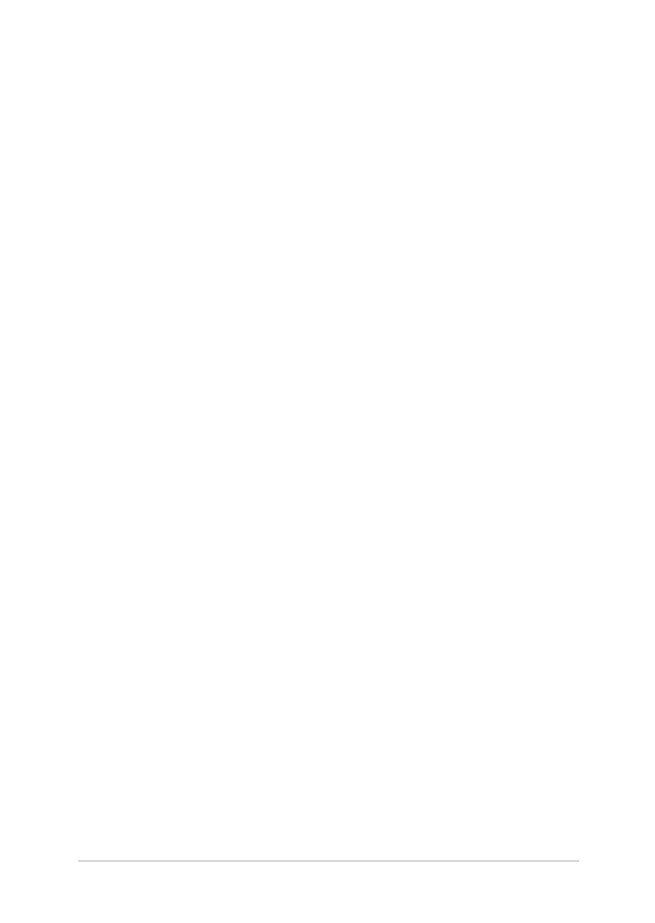
Notebook PC E-Manual
105
4.
My Notebook PC does not boot up. How can I fix this?
You can try doing any of the following suggestions:
•
Remove all connected devices to your Notebook PC then
restart your system.
•
If the problem still exists, contact your local ASUS service
center for assistance.
5.
Why can’t my Notebook PC wake up from sleep mode?
•
You need to press the power button to resume your last
working state.
•
Your system might have completely used up its battery
power. Connect the power adapter to your Notebook PC
and connect to a power outlet then press the power button.
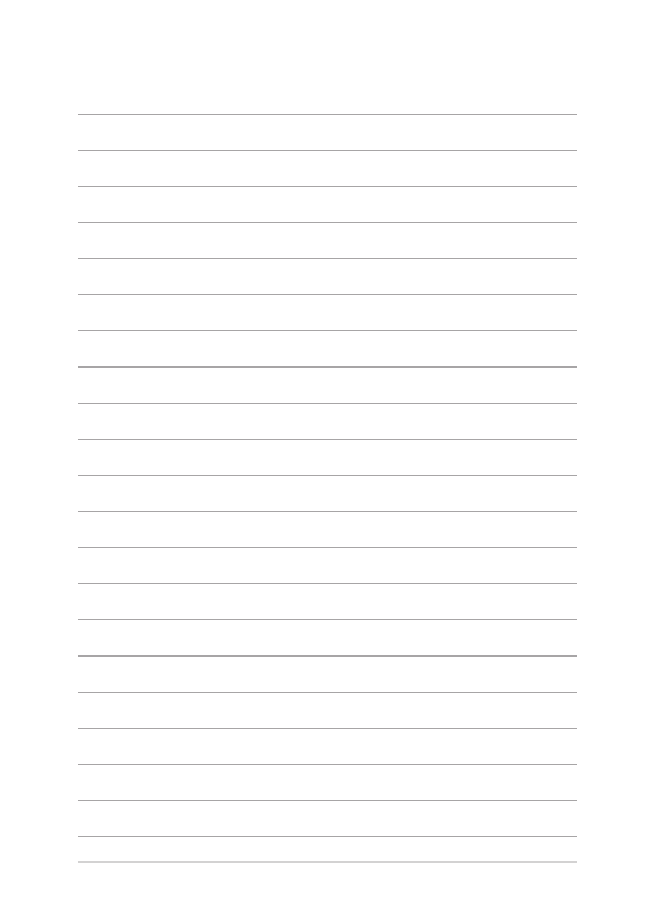
106
Notebook PC E-Manual
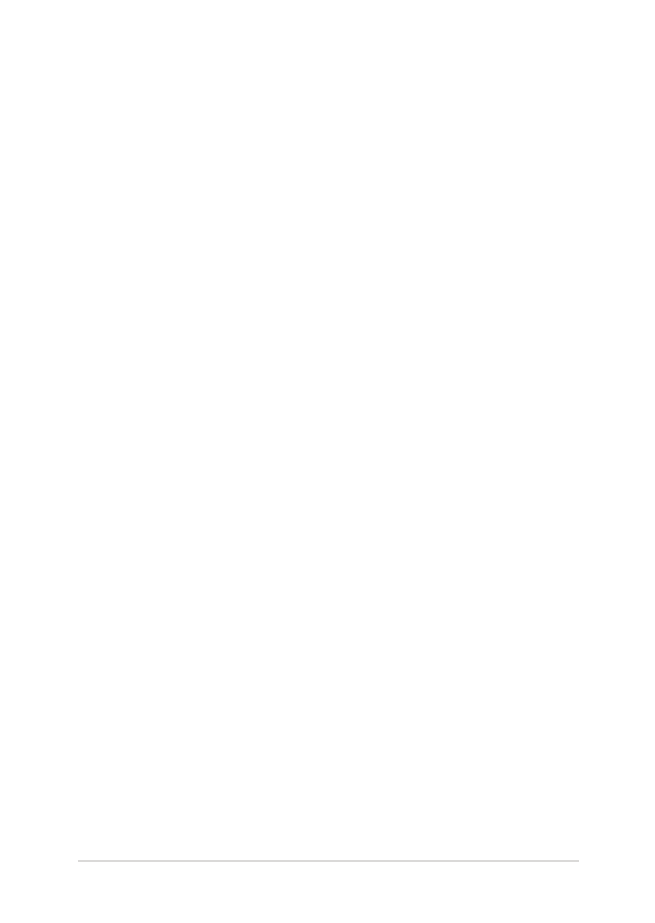
Notebook PC E-Manual
107